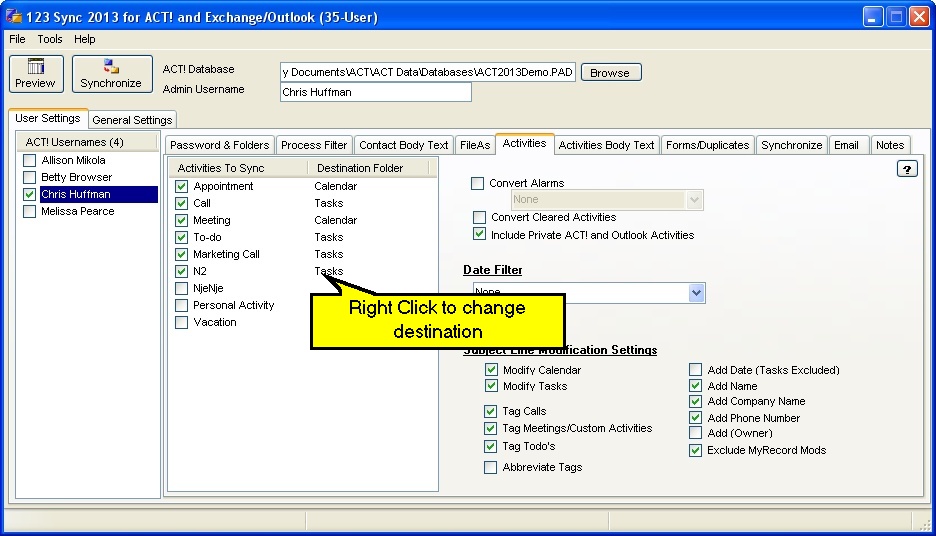
|
Activities
|
Top Previous Next |
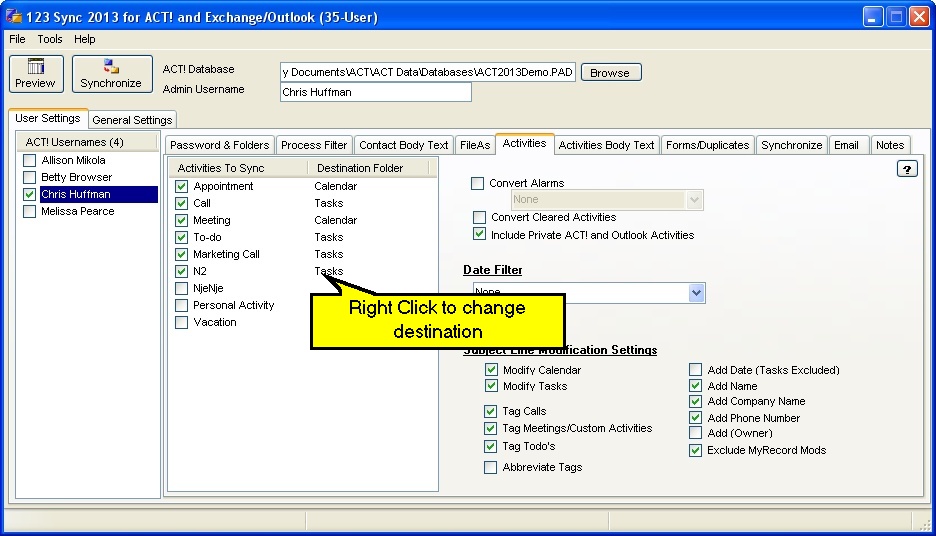
|
| Activities To Sync
|
| This is a new feature introduced with 123 Sync, V15.0.5
|
| It allows the user to enable/disable which activities are synched.
|
| Adding Activities from Outlook to Act!
|
| By default, all activities that are added from Outlook to Act! are of the type "Meeting". However, if you want to typeset your activity from Outlook, you can simply add the type to the subject line followed by a ":'. For example,
|
| to create a call in Act!, you would add the "Call:" to the beginning of the subject line of the call: "Call: Contact Tom to resolve integration of 123 Sync with 60 User database" or "Marketing Call: Contact corporate re. creating demand." which will create an activity of type "Marketing Call" in Act!.
|
|
|
| There are a couple of settings you need active to make this work:
|
| · | Tags: You need to have the activity tagging enabled.
|
| · | Disable the "Abbreviate Tags" option
|
| · | If you try to create an activity that is not enabled, 123 Sync will default to the "Meeting" type.
|
|
|
| Clearing Activities via the subject line
|
| One of the great features of 123 Sync is that you can clear an activity remotely by simply entering a "cleared keyword" to the subject line.
|
| What is a Cleared Keyword?
|
| The cleared keyword is the keyword listed on the General Settings ->Calendar Screen:
|
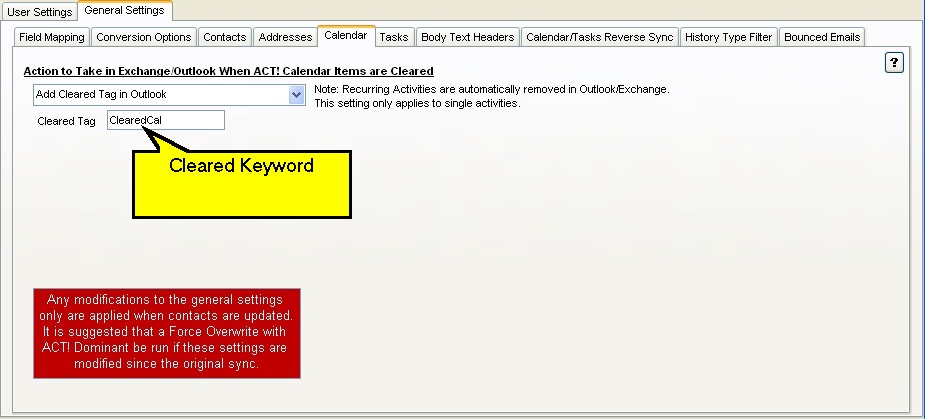
|
|
|
| How to Clear the Act! Activity
|
| Quite simple, simple enter the cleared keyword at the beginning of the subject line in parenthesis i.e. (ClearedCal) . When 123 Sync scans the calendar folder, it finds the (ClearedCal) tag and then marks the activity to be cleared in Act!. The tag can be changed to whatever you want.
|
|
|
| Activities Options
|
| Convert Alarms. This option enables the creation of Outlook/Exchange alarms for Act! alarms for todo's, calls, and meetings/appointments. Most Act! activities tend to have the alarm set but the user has disabled it via either the snooze button or by some other means. The alarm, however, still lingers and will pop-up in Outlook/Exchange as an item to be dealt with. Disabling the conversion of the alarm flag, you basically do not activate Outlook/Exchange alarms. If the database is clean and the activities well maintained, converting alarms should not be a problem. However, if you have lots of old alarms that have not been dealt with, these alarms will pop up in Outlook/Exchange with an annoying speed. Hence, we provide you with the option of converting/not converting the alarms. By default, we do not convert the alarm.
|
| Include Private Activities. Enable/Disable the inclusion of Private Activities into the conversion.
|
|
|
| Opportunities
|
| When the Convert Opportunities to Tasks is set, any opportunity in Act! is converted into Outlook/Exchange Tasks.
|
|
|
| Date Filter
|
| When this filter is enabled, any activity (Calls, todo's, meetings, etc.) that is older that the date selected is not converted into Outlook/Exchange.
|
|
|
| Subject Line Modification Settings.
|
| The idea of subject line modifications of Act! activities when transferred to Outlook/Exchange is to provide users with additional contact and activity information by simply looking at the activity (meetings, calls and todo's) subject line. This is very useful when transferring data to a shared calendar or event to a PDA, since most of the important contact data is included in the activity subject line.
|
| Activity Tags: These are tags that are added in front of the subject line: For example, the word "Call: " can be added in front of the Call activity being transferred. This word can be edited to anything you with, for example "Llamada: " if you reside in a Spanish speaking country. Although this is not so important in the Tasks folder, it is important in the Calendar since it helps users differentiate between Calls and Appointments.
|
|
|
| Modification Options
|
| Modify Calendar: Enable/Disable the modification of Calendar items (Calls/Meetings).
|
| Modify Tasks: Enable/Disable the modification of Tasks items (Todo's).
|
|
|
| You can modify and enable/disable the tags that are in front of the subject line to whatever you want.
|
| Tag Calls: Enable/Disable the tagging of Calls with a specific tag.
|
| Tag Meetings: Enable/Disable the tagging of Meetings with a specific tag.
|
| Tag Todo's: Enable/Disable the tagging of Todo's with a specific tag.
|
|
|
| Add Date: Enable/Disable the addition of the activity date.
|
| Add Name: Enable/Disable the addition of the Contact Name with whom the activity is scheduled with.
|
| Add Company Name: Enable/Disable the addition of the company name.
|
| Add Phone Number: Enable/Disable the addition of the phone number.
|
| Add (Owner): Enable/Disable the addition of the activity owner in parenthesis. This is the name of the Act! username that is the owner of this activity. This feature is useful if you have multiple uses sharing a single calendar/task folder.
|
|
|
| Exclude Modifications with MyRecord Info: When enabled, the logged user's details are not added to the subject line. This is useful when users have Activities assigned to themselves as reminders of what to do. Obviously one doesn't want the same name over and over on the tasks folder. Hence, this option disables the insertion of the
|
|
|
| Color matched Example of Subject Line Modifications
|
| |||||||||||||||
|
|
|
|