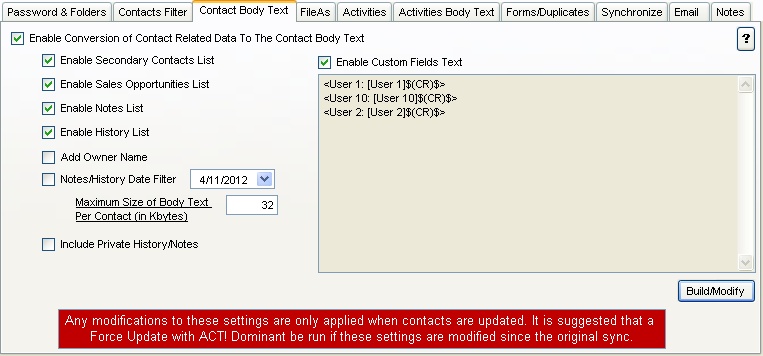
This option controls which parts of the Act! data related to a contact are transferred to the Contact Body Text in Outlook/Exchange.
123 Sync offers a magnificent choice of data that you can put in the Outlook/Exchange Body Text.
Remember the data is 1-way from Act! to Outlook/Exchange and any modifications to this data in Outlook/Exchange is ignored by the synchronization software.
A typical contact body text listing could look like on a sample from the Act! Demo Database:
|
Contact Name
|
Enabled Contact Body Text option
|
Result
|
|
Chris Huffman
|
Secondary Contacts
This lists the secondary contacts into the body text. The contact details are merged together and listed. |
*** Secondary Contacts ***
Kacie Hare Title: Payroll Supervisor CH Gourmet Gifts BPhone: (212) 555-1773 13 East 54th St. New York, NY 10034 Harold Wesley Title: VP Operations BPhone: (212) 555-1892 |
|
Louis Hill
|
Sales Opportunities
Sales opportunities are taken and listed in a readable way in the contact body text. All sales opportunities are listed for the contact. |
*** Sales Opportunities ***
Opp Name: St Paul Probability: 65 Est Close Date: 2009/02/26 Actual Close Date: 9999/12/31 Company: Great Northern Coffee... Contct Name James Hill... Prod Name: TechONE System Prod Total: $12,000.00 Gross Mrgn: $7,000.00 Status: Open Stage: Negotiation Reason: Manager Name: Chris Huffman Details: |
|
Chris Huffman
|
Notes List
The notes list are all the notes associated to that contact (the notes listed in the Notes section in Act!). Here we add the Date, Owner, the contact of the note and the note details. |
*** NOTES ***
***Date:4/26/2008 9:37:00 AM ***Owner: Chris Huffman What You Should Know About This Demo Database Click the attachment icon (the icon with the paperclip) to see how the ACT11Demo database can be used to help you learn Act!. Understand how it has been customized to show off some of the features that Act! offers. Attachment: C:\Documents and Settings\All Users\Documents\ACT\ACT for Windows 11\Databases\Act11Demo-database files\Attachments\What Your Should Know About ACTDemo Database.rtf Click to Open File. <C:\Documents and Settings\All Users\Documents\ACT\ACT for Windows 11\Databases\Act11Demo-database files\Attachments\What Your Should Know About ACTDemo Database.rtf> ***Date:2/13/2005 1:49:00 PM ***Owner: Chris Huffman Visit Act! Add-Ons website (http://www.act.com/addons) to see if there are any third-party add-on products that might fit specific needs. You can also buy the ACT QuickStudy Guide here to help you learn even more about using Act!. (http://www.act.com/quickstudy) ***Date:2/8/2005 12:50:00 PM ***Owner: Allison Mikola Idea: Should we consider wine basket samplers from our sister company (CH Gourmet) as seasonal gifts? |
|
Chris Huffman
|
History List
In the History List, all the enabled history items are listed. History items may be enabled/disabled from listing in the History Type Filter settings in the General Settings. These settings filter out history entries that are (in general) not of interest to the contact (for example, Field Changed history event). |
*** HISTORY ***
***Date: 8/8/2008 6:00:00 AM ***Owner: Ernst Anderson Meeting Held - USA Sales Meeting ***Date: 8/5/2008 5:00:00 AM ***Owner: Chris Huffman Meeting Held - Network Breakfast ***Date: 8/4/2008 6:00:00 AM ***Owner: Chris Huffman Meeting Held - Write Article for E-Newsletter ***Date: 7/29/2008 5:00:00 AM ***Owner: Chris Huffman Meeting Held - Network Breakfast ***Date: 7/29/2008 5:00:00 AM ***Owner: Chris Huffman Meeting Held - Network Breakfast ***Date: 7/22/2008 5:00:00 AM ***Owner: Chris Huffman Meeting Held - Network Breakfast |
|
|
|
|
|
|
|
|
Contact Fields List
You can create a customized contacts fields list with text, headers, and Act! values that you want to see on the body text of the contact.
The syntax is as follows:
<User 1: [User 1]$(CR)$>