Synchronizing Contacts
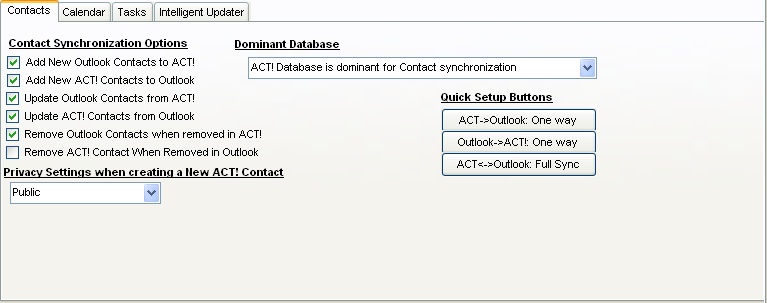
Contacts are fully synched with Outlook/Exchange with updates and deletions.
Privacy Settings when creating a New Contact: These are the settings in Act! when a new contact is created.
|
Synchronization Settings
|
Top Previous Next |
| A couple of things about synchronization:
|
| · | When synchronizing, make sure that you start with the full set of contacts and stay with them i.e. If you plan to only synchronize a group, start with that group. If you want to synchronize all, start with all.
|
| · | When running interactively, the synchronization will popup a window with a list of synchronization actions to take. It is up to the user to decide whether to go ahead with these actions or not.
|
| · | Contacts, Calendar, and Tasks have individual synchronization settings, including database dominance, the database that wins when an update conflict occurs.
|
| · | Synchronization Actions:
|
| 1. | Modifications in Act! come automatically to Outlook/Exchange. Any item that is modified in Act!, is automatically brought over to Outlook/Exchange.
|
| 2. | Addition of Items in Outlook/Exchange are added to Act!
|
| 3. | Updates of Items in Outlook/Exchange are brought over to Act!
|
| 4. | Updates of Items in Act! are brought over to Outlook/Exchange
|
| 5. | Items Removed in Outlook/Exchange are also removed in Act!
|
| 6. | Items Removed in Act! are Removed in Outlook/Exchange
|
| · | Dominant Database
|
| The dominant database settings indicates the direction of the record update if the same record has been updated in Outlook/Exchange and Act!. For example, if Dominant Database is set to Act!, if the same record has been updated in Outlook/Exchange and Act!, the Outlook/Exchange record is overwritten by the Act! Record.
|
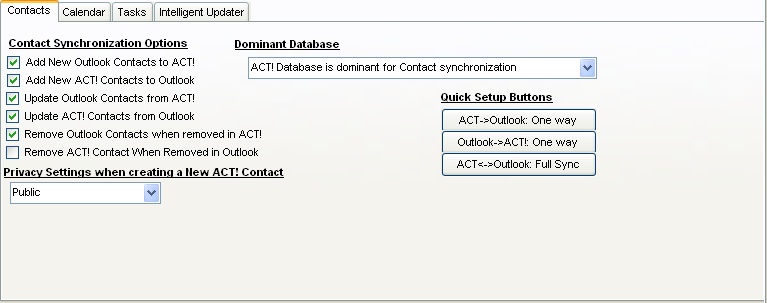
| Private
|
| Public
|
| Limited Access
|
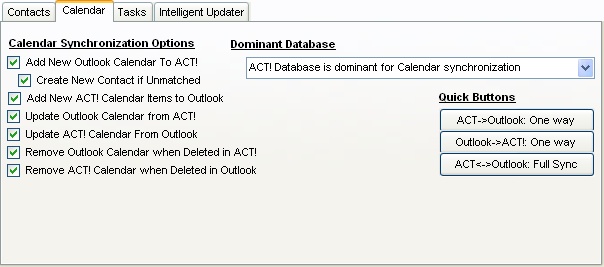
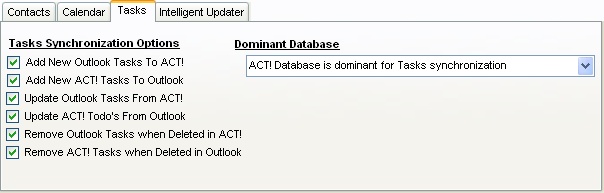
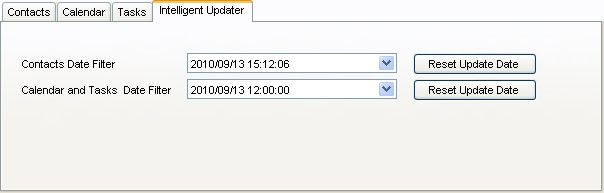
| · | Remove any Synchronization actions you don't want to do. Simply select the item and press the Del button and the action is then removed.
|
| · | Synchronize All the Data.
|
| · | Cancel the synchronization altogether.
|