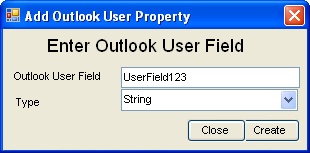
|
Adding Outlook/Exchange User Defined Fields
|
Top Previous Next |
| · | Add Outlook/Exchange User Defined Field: add a user defined field to Outlook/Exchange by simply typing in the input box. Duplicate fields will be ignored. Also, all fields are considered to be of type string.
|
|
|
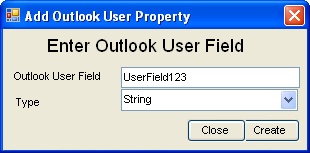
|
| · | Remove Outlook/Exchange User Defined Field: remove the selected Outlook/Exchange user defined property from the list of defined fields. You can only remove user defined fields.
|
|
|
| · | Retrieve User Properties from Existing Contacts. If you already have Outlook/Exchange contacts that have the user defined fields that you want, you can search Outlook/Exchange for these fields using this option. This option creates a screen that displays all the contacts in the Outlook/Exchange Contact Database and when you click on the contact, it will display the user fields defined for that contact.
|
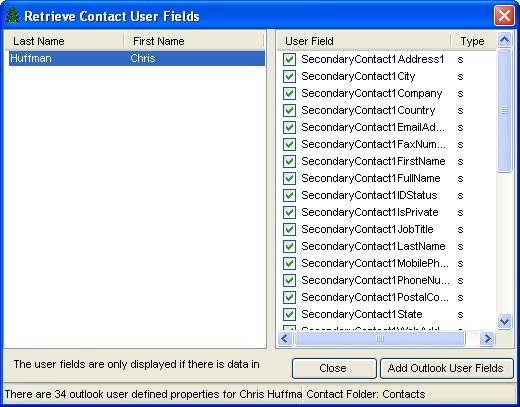
|
|
|
| By clicking on the contact, this screen displays the user defined fields found for the contact. Note: if the user defined field has an empty value, Outlook/Exchange does not see it as a user defined field and it will not appear in the list!
|
| To add these user fields to the list of user fields that you want to create, select the Add Outlook/Exchange User Fields button.
|