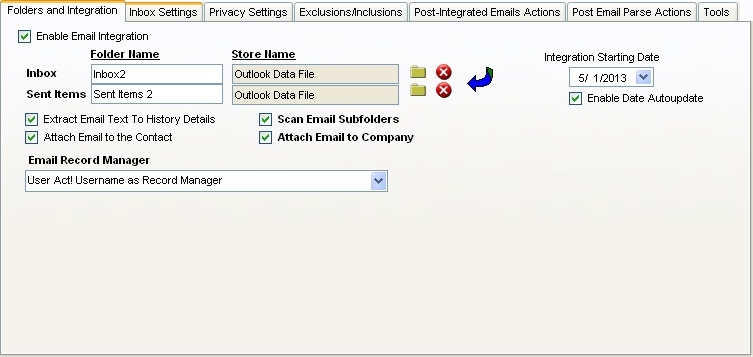
Here you can set the Inbox and the Sent items folder for the user. 123 Sync uses the Integration Starting Date and the base date for integration of Emails with Act!.
If you have contacts that you do not want email integrated with, enable the "Exclude Integration with Contacts with this field set" and set a value on a field when you do not want emails to be integrated. In the example above, all contacts with the value "DNI" in the User 1 field are ignored when integrating Emails.
Options