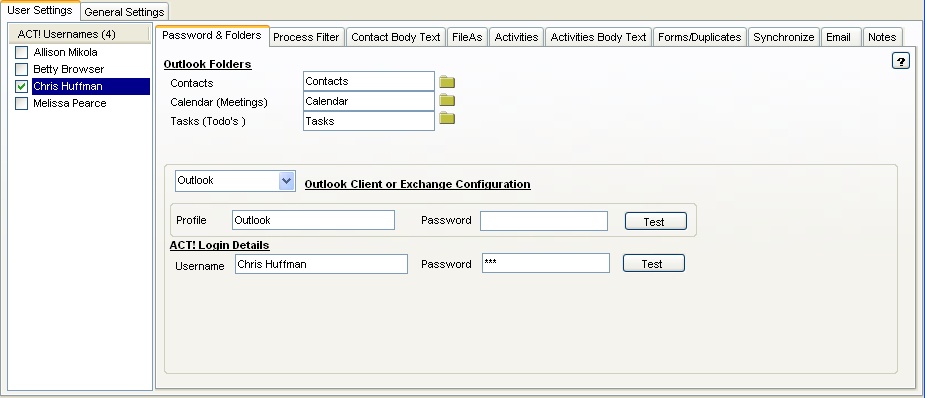
Act! Username List
|
Passwords And Folders
|
Top Previous Next |
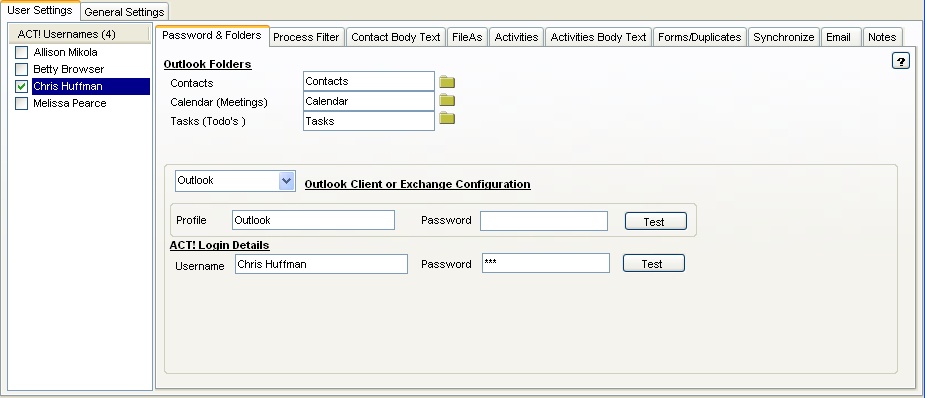
| Once the Act! database has been opened, all the users defined on the database are listed. Each username has it's own set of User Settings. To enable an Act! user to be converted, you must check mark the user. Users not check marked are ignored for conversion purposes.
|
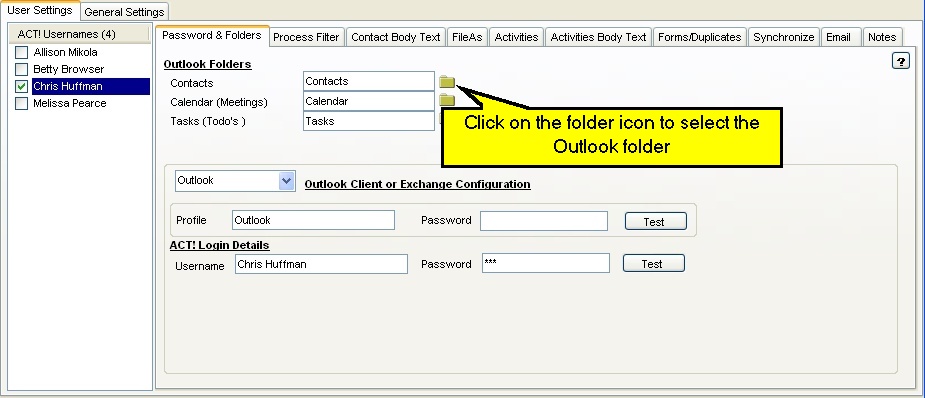
|
With 123 Sync for Act! and Outlook/Exchange you must which Outlook/Exchange folder you want to deposit By clicking on the folder button, the Outlook/Exchange folder selection form pops up which then allows you to enter the destination folder(s) for your conversion.
Make sure that the folder selected matches the type that has been requested i.e. Contact Folder should be of type Contact Folder; Appointments folder should be the same as a Calendar folder, etc.. These folders do not have to reside on your local machine. If your current version of Outlook/Exchange can find the folders, 123 Synchronizer can find them as well. Calls and Appointments are deposited into the Outlook/Exchange Calendar folder while Todo's are deposited to the Tasks folder in Outlook/Exchange. |
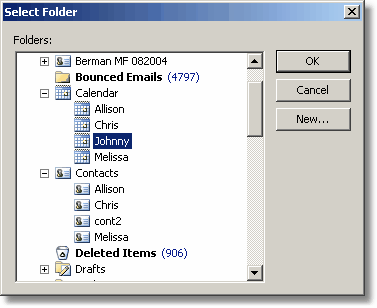
|
| Outlook
|
| This is the simplest of all configurations and should be used when connecting to an Outlook client. In this case, you need to have an instance of Outlook installed. Outlook 2003, 20007, 2010 and 2013 are all supported.
|
|
|
| Office 365
|
| You need to have Outlook 2010 or 2013 installed on the machine if you want to use this feature. Currently, direct Mapi configuration of this feature is not available. The reason this option is provided is to allow users to sync directly with the supported configurations without any configuration required in Outlook. We only use Outlook 2010 SP2 or Outlook 2013 as the transport to connect.
|
|
|
| This option supports the direct connection using three login parameters: SMTP Email Address, Username and Password.
|
| SMTP Email Address: This is the email address of the individual on the Exchange server.
|
| Username: This is the username to login to the server. In many cases, this is the same as the email address.
|
| Password: The password for the Username.
|
|
|
| Office 365: When accessing an Office 365 mailbox, the SMTP Email address and the Username are the same.
|
| Exchange with Autodiscover: This option is for Hosted Exchange servers with Autodiscover enabled.
|
| Supported Hosted Exchange: We support many Exchange Hosted configurations. Unfortunately, there is a plethora of Hosted login processes and we only support a few.
|
| Test to see if your current hosted configuration is supported: If after entering all the relevant data and you still receive an Username/Password prompt when a login is attempted, that indicates that your configuration is not supported.
|
| What to do if your Hosted Configuration is not supported under our mechanism:
|
| · | Setup Outlook to access the Hosted server and use the Outlook direct mechanism as the login-free transport.
|
| · | Setup the Exchange Mapi environment
|
|
|
| Exchange (Mapi)
|
| The Exchange configuration connects directly to Exchange via Mapi/CDO (you need to install Mapi/CDO from Microsoft) without the need of Outlook. This is the most flexible configuration. In order to login to the Exchange server, 123 Sync uses the credentials stored on the local machine. These credentials could be as simple as the login username/password or as complex as a setup using the credential manager. It is suggested that you go through our Exchange setup video tutorials for more information. The hosted exchange protocol has been upgraded and is only supported by Outlook 2010SP2 or Outlook 2013. So if you are going to be connecting to an extenal Hosted Exchange, install Outlook 2010 SP2 or later Or Outlook 2013. The CDO/Mapi transport does not support hosted exchange.
|
|
|
|
|
| Hosted Exchange
|
| 123 Sync supports hosted Exchange mailboxes. All you need is the SMTP address, Username and Password and you'll be able to access the Exchange mailbox. The hosted exchange protocol has been upgraded and is only supported by Outlook 2010SP2 or Outlook 2013. So if you are going to be connecting to an extenal Hosted Exchange, install Outlook 2010 SP2 or later Or Outlook 2013. The CDO/Mapi transport does not support the latest version hosted Exchange.
|
|
|
| Load Balancing/Averaging Queue
|
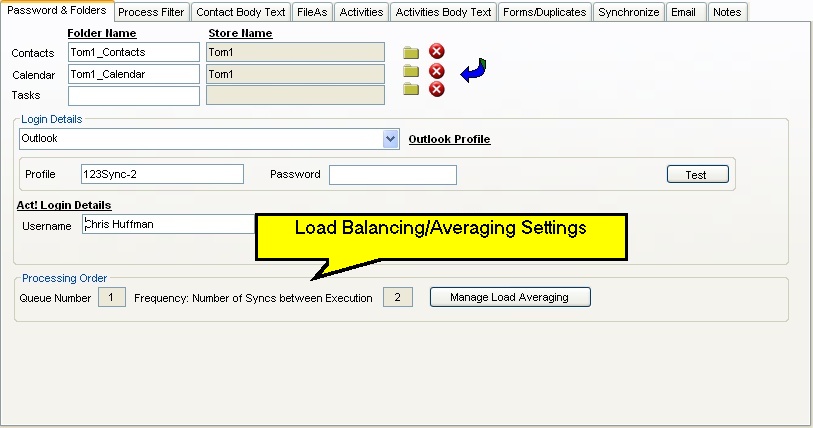
|
|
|
| With Build 17.3, 123 Sync introduced Load Averaging i.e. you can schedule when each user is processed in the synchronization queue. There are many benefits that this process provides:
|
| · | You can choose which synchronization happen first and frequent.
|
| · | You can "postpone" not so important synchronization. For example, a group schedule mashup to synchronize only every 15 syncs.
|
| · | You can move high priority syncs to the top of the queue.
|
| · | You can specify how often a user is synchronized.
|
| · | You can spread out database intensive synchronization into different cycles of the daily scheduler.
|
| · | All in all, you can control when and how often a user gets synchronized.
|
|
|
|
|
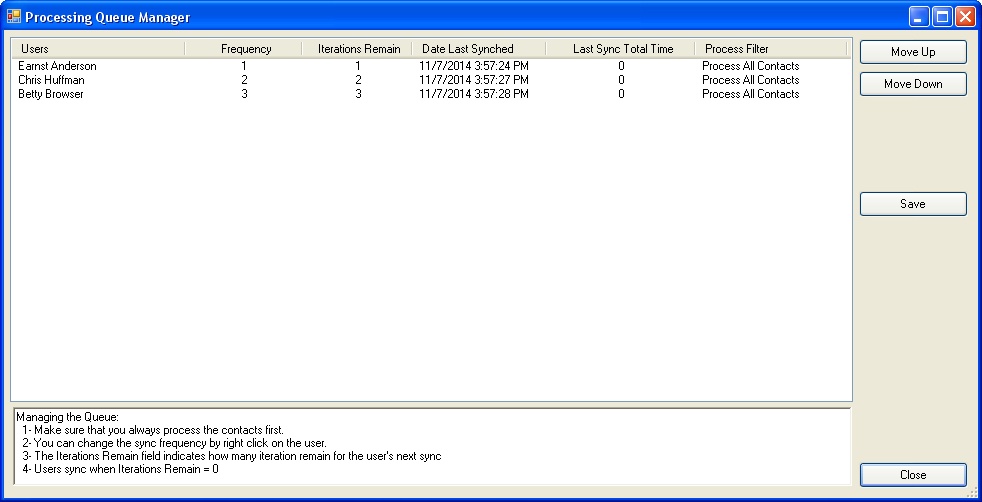
| · | Move the user up or down in the processing queue.
|
| · | Change the frequency which the user is processed. Right click on the user and a popup is displayed to change the frequency.
|
| · | Change the Iterations Remain value. This value indicates how many iterations of 123 Sync occur before the user is processed. A zero value indicates that the user will be processed when 123 Sync is run next.
|
| · | When an the iteration counter is zero, the user is processed and the iterations counter is set to the value of the Frequency. Every time 123 Sync executes, the iterations counter is reduced by 1. When it reaches 0, the user is processed and the iterations counter is set to the frequency.
|
|
|
|
|